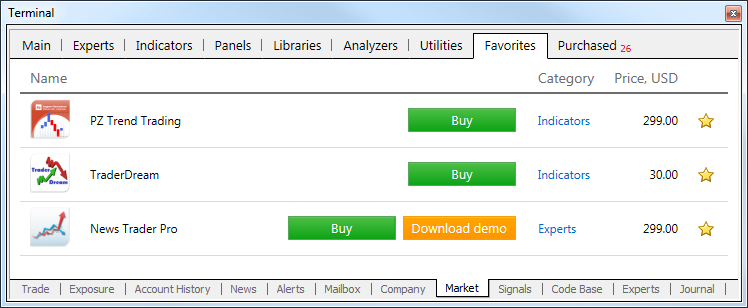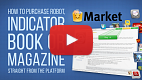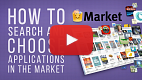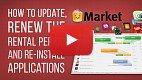Market
Market tab connects trading platform users with MQL4 programs store at MQL5.community. Here they can download for free or buy trading robots, indicators and other applications for the trading terminal.
Discover in 10 Minutes: Video on Market
Watch the below tutorial videos to learn about the Market. Click on the video image to watch it.
General Information
|
Before purchasing an application you can download its demo version. Demo versions have some limitations:
- A demo version of an Expert Advisor cannot be launched on an online chart of the client terminal. Its trading part can be tested only in the Strategy Tester;
- a demo version of an indicator cannot be launched and seen on an online chart. Its behavior can only be seen in the Visual testing mode in the Strategy Tester.
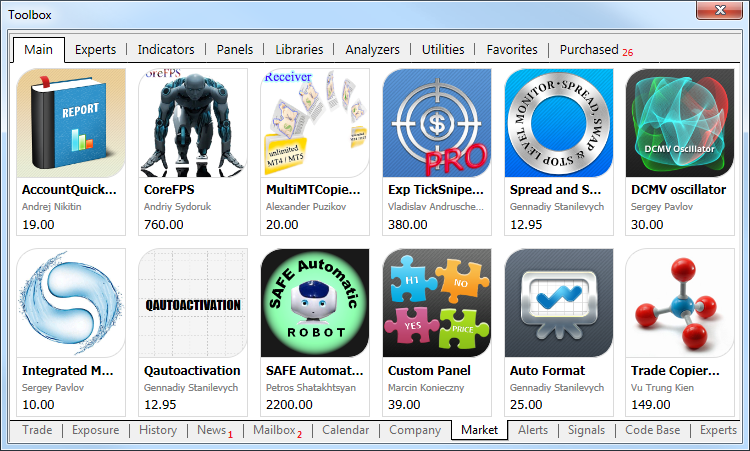
Applications Categories and Searching
Watch video: How to search and choose applications The Market features a well-developed product filtration and sorting systems. Each product has a detailed description and screenshots. Moreover, robots and indicators have demo versions. Watch our video to know how to use all that functions and make the right choice. |
The upper part of the tab is designed to search the applications.
- Category – experts, indicators, panels, utilities, etc.
- Price and novelty – sorting products by price and novelty.
- Favorites – product marked as favorite.
- Purchased – list of products purchased/downloaded by the user;
- Balance – current account balance on MQL5.community. If MQL5.community account is not specified in the terminal settings, registration link is displayed instead of the balance.
 – the field for searching applications by their name or description. Enter the word into the search field and click
– the field for searching applications by their name or description. Enter the word into the search field and click  .
.
Viewing Products
The list of applications displays their cost and rating formed by the users evaluation. The "Free" label means that the application is distributed on a free of charge basis.
Click on the application's logo to view, download or purchase it:
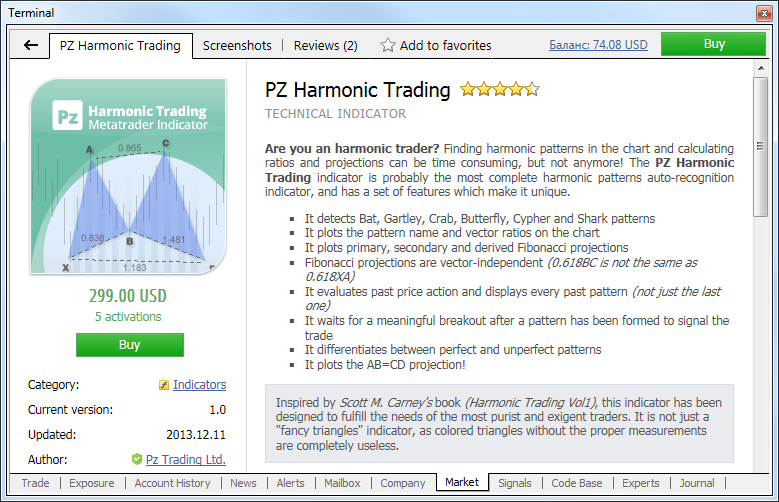
The upper part contains the toolbar for switching between the application data tabs:
 – back to the applications list.
– back to the applications list.- Application – a detailed description of the application can be viewed here.
- Screenshots – application screenshots can be viewed here.
- Reviews – users' reviews about the application can be viewed here. The tab is not displayed, in case there are no reviews.
Purchasing Products #
Watch video: How to purchase a robot or an indicator in Market? Any trader will find thousands of trading robots and indicators in the Market. All of that can be purchased directly in the platform and it's much easier than you think. |
To purchase an application, click on it and then click the "Buy" button.
|
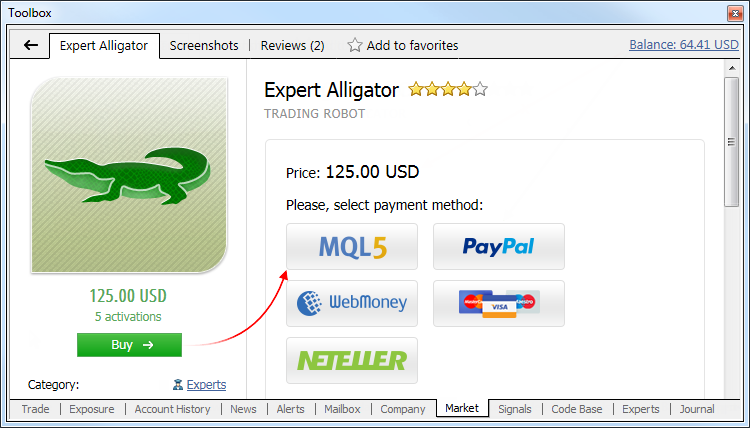
To perform a payment, you can use your MQL5.community account funds. To do this, select MQL5 payment method.
Making a purchase, you agree to the Rules of Using the Market Service. |
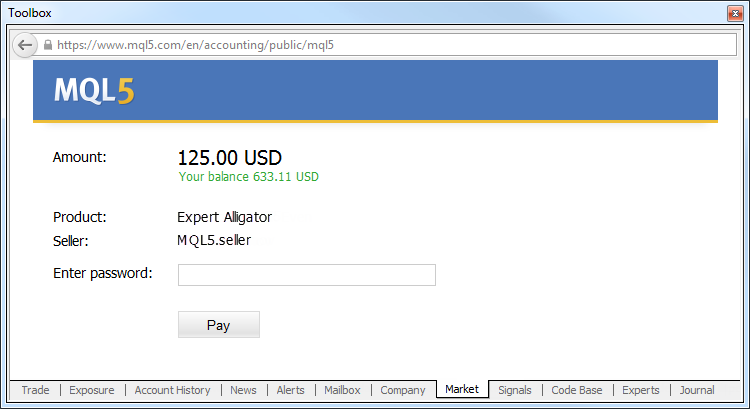
Enter the password of your MQL5.community account to confirm your purchase. The specified amount is deducted from your account, and the product is downloaded to your terminal.
If your MQL5.community account has insufficient funds for buying a product, you may pay for it via one of the available payment systems directly in the terminal. To maintain a clear and unified history of purchases from the Market, the required amount will be first transferred to your MQL5.community account, from which a payment for the product will be made.
After selecting a payment method, the page of a corresponding payment system is opened. Specify the necessary payment data: your login and password in the payment system or card information.
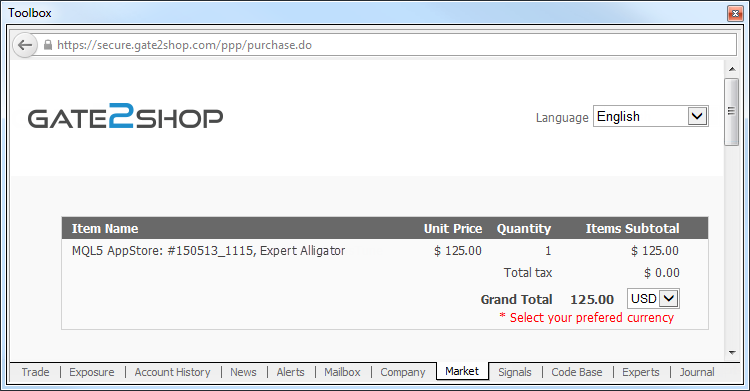
The specified amount is deducted from your account, and the product is downloaded to your terminal.
|
Purchasing Products Without Signing Up for MQL5.community #
If you do not have an MQL5.community account yet, you can still buy a Market product. Select the appropriate payment system and make a payment as described above.
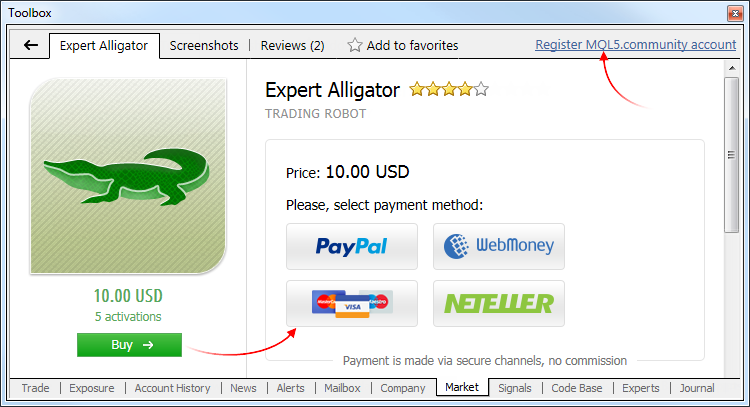
We strongly recommend that you sign up for MQL5.community after making a purchase. This will allow you to:
- Install the product on other computers within the available number of activations
- Receive free product updates
The account should be registered directly from the terminal. Click Register MQL5.community account in the upper part of the Market window. After the registration is complete, the purchase is bound to the new account. You can see all your payments and purchases in your profile on the MQL5.com website.
Downloading Previously Purchased Applications #
Watch video: How to update, renew the rental period and reinstall products All your products are tied to your mql5.com account or to your computer and available for you at any time. You will always know about updates, will be able to renew the rent or download a previously purchased product. Watch the video to find out how easy that is. |
You may need to move previously purchased application to another terminal. For example, you may use several client terminals on one or several PCs.
If you use several terminals on a single PC, copy the application's ex5 file to a similar folder of the target terminal. For example, you should copy a file from [original client terminal]\MQL4\Indicators\Market to [target client terminal]\MQL4\Indicators\Market.
If you need to move a previously purchased product to another PC, do the following:
- Specify your MQL5.community account data on "Community" tab of the target terminal.
- Open "Market" tab and move to "Purchased" section. Next, click "Install" near the purchased product:
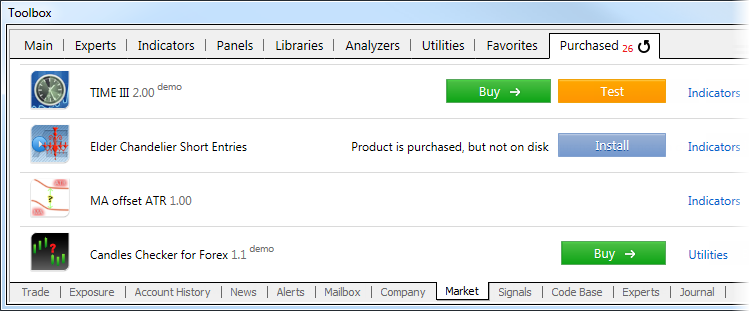
Each product is tied to the configuration of PC it was purchased from. According to "Market" service Rules the number of free product activations available to the buyer on another PC after purchasing the product is defined by the seller. The minimum number of such Activations is 4. Further on, a user will have to purchase them again. |
Demo versions #
Watch video: Free-of-charge testing of Expert Advisors and Indicators before purchase Before making a purchase it's recommended to test desired robots and indicators. It's an easy and free-of-charge operation that will give you more confidence in a product. Watch the video for details. |
Before purchasing an application you can download its demo version. To do this, click on the product and then click "Free Download".
Demo versions have some limitations:
- A demo version of an Expert Advisor cannot be launched on an online chart of the client terminal. Its trading part can be tested only in the Strategy Tester;
- a demo version of an indicator cannot be launched and seen on an online chart. Its behavior can only be seen in the Visual testing mode in the Strategy Tester.
Updating applications #
From time to time sellers may release updated versions of their products to increase reliability and extend functionality.
|
To check whether new versions of your previously purchased or downloaded products are available, go to the "Purchased" tab.
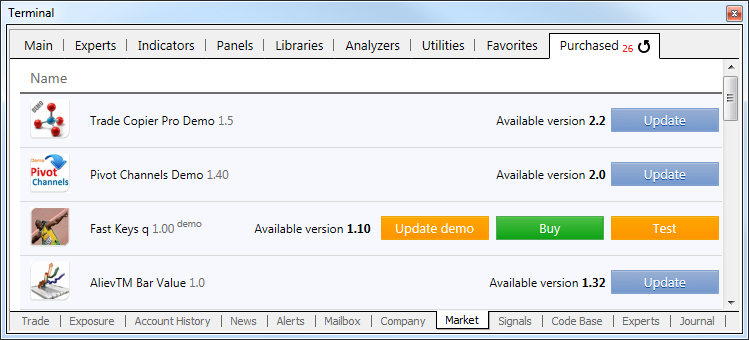
If a new version of a product is available, you will see the corresponding message against it as well as the "Update" button (or the "Update demo" button for demo version of paid products).
Once this button is pressed, the new version will be downloaded. The new file replaces the previous one. Thus if need, save the old version of the file under a different name or outside of the directory [terminal data folder]\MQL4\Market\.
Renting Products #
The Market products can be rented for 1, 3, 6 or 12 months. For buyers, the rent is another opportunity to assess a product before buying a full license. Unlike demo versions that can be launched only in the strategy tester, rented products have no limitations except for validity period.
Rental period and fee, as well as the very possibility to rent are set by product developers. Therefore, some products may be unavailable for rent. |
Rental fee and period are displayed under a product logo:
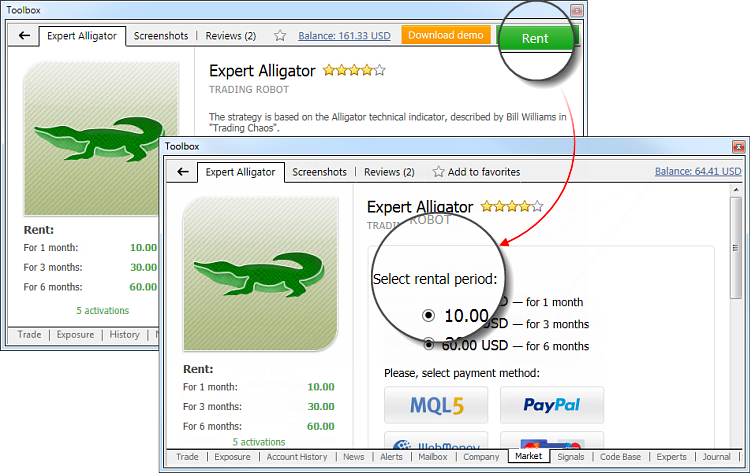
Click Rent and select the rental period. As in the case of the full versions, you can pay for your purchase via your MQL5.community account or using one of the available payment systems. Besides, you can rent a product without signing up for MQL5.community.
After the period expires, rented products stop their operation automatically. For example, a rented trading robot is automatically removed from a chart. So, be careful not to leave your positions unattended if they have been managed by a rented Expert Advisor. |
The following entry is periodically displayed in the terminal journal one day before the end of the rental period:
Licence of 'product.ex5' expires on 02.03.2015. Please renew the license, otherwise the program will be stopped |
In order to renew a rental period or buy a full version, move to Purchased section.
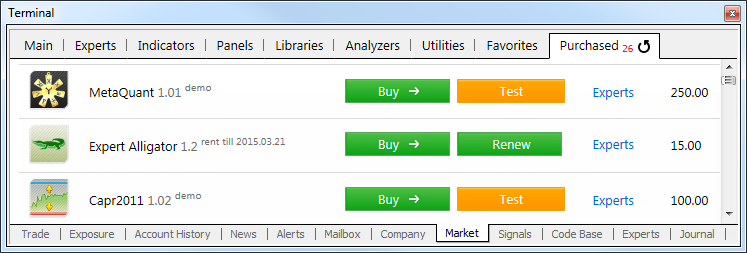
Rental period expiration date is shown to the right of a product name. The current period expiration time is considered to be the beginning of the renewed rental period. Thus, you can renew the rent in advance without losing the time remaining till the current period expires.
If you want to purchase a full version, click Buy. In this case, you pay the full cost of a product. Previously paid rental fees are not considered.
Purchased/Downloads #
"Purchased" tab displays all the products downloaded and purchased using the current MQL5.community account. If MQL5.community account data is not specified in the terminal settings, the tab name changes to "Downloads". It displays all downloads and purchases made in the current client terminal regardless of the account.
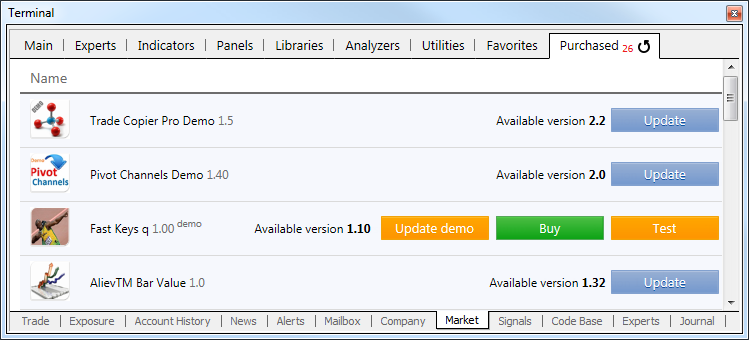
The following information is displayed here:
- Name – product name. Demo versions of products are marked with the Demo label.
- Category – product category, such as Experts, Indicators etc. If you click on the product category, it will be selected in the "Navigator" window.
- Price – product cost in USD.
- Date – product download/purchase date.
Favorites #
A huge number of products is available for purchasing. When searching for products, you can add any of them to Favorites in order to select the best one. Add/remove a product from Favorites by clicking ![]() button available in the products list and a product page.
button available in the products list and a product page.
All Favorite products are displayed in a separate tab: